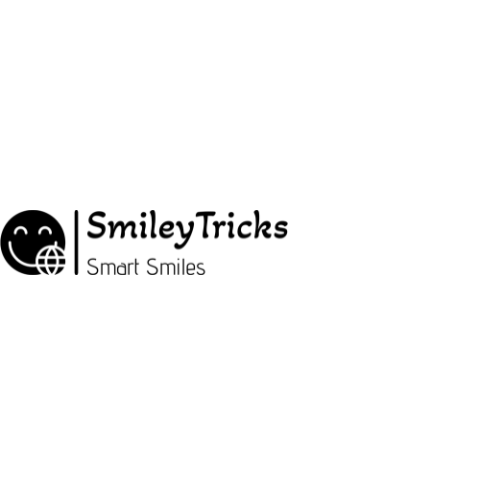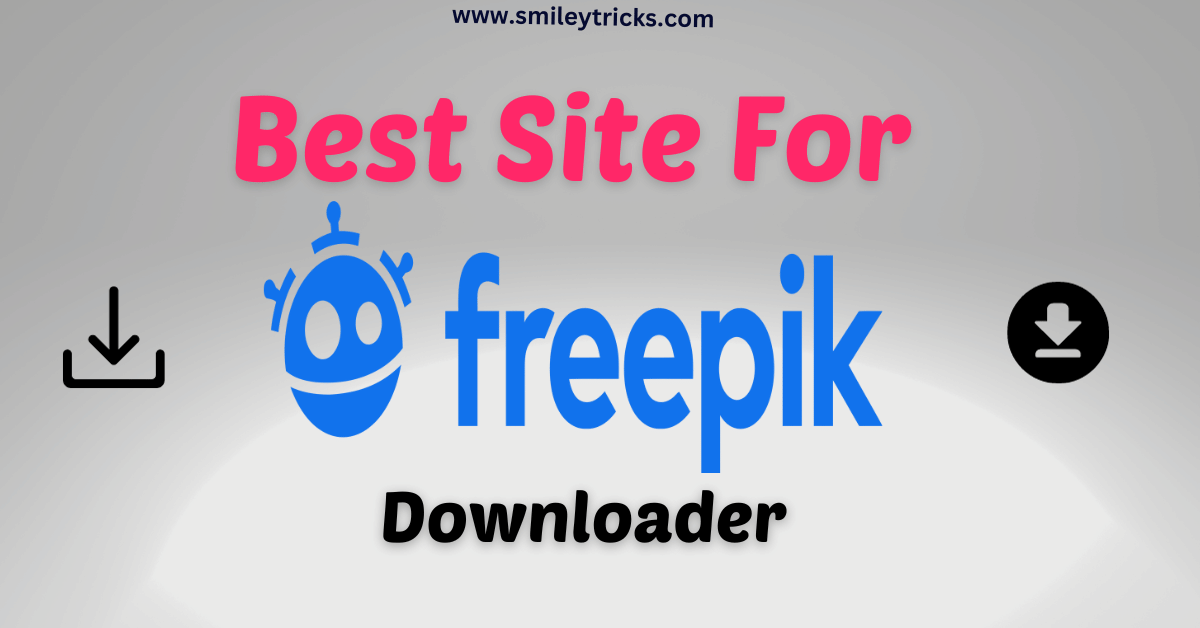Learn how to install RedHat Linux in VMware Workstation easily. Follow our step-by-step guide and get your Linux environment up and running in no time!. Red Hat Linux is a powerful and widely used operating system, known for its stability and security features. VMware Workstation, on the other hand, is a virtualization platform that allows users to run multiple operating systems simultaneously on a single physical machine. Combining these two technologies enables users to harness the capabilities of Red Hat Linux within a virtual environment. In this guide, we will walk through the process of installing Red Hat Linux in the VMware Workstation.
Introduction to Red Hat Linux and VMware Workstation
Red Hat Linux is a popular distribution of the Linux operating system, favored by enterprises and individual users alike for its robustness and support. VMware Workstation, on the other hand, is a virtualization software that enables users to create and manage virtual machines on their desktop or laptop computers.
Preparing for the Installation Process
Before proceeding with the installation, you need to ensure that you have the necessary resources and software components in place. Begin by downloading the Red Hat Linux ISO image from the official Red Hat website. Additionally, you will need to install VMware Workstation on your system.
Setting Up VMware Workstation for Red Hat Linux
Once VMware Workstation is installed, launch the application and create a new virtual machine for Red Hat Linux. Specify the amount of memory and storage space to allocate to the virtual machine, taking into consideration the system requirements of Red Hat Linux.
Installing Red Hat Linux in VMware Workstation
Download VMWare Workstation With the virtual machine configured, you can now proceed to install Red Hat Linux. Start the virtual machine and boot from the Red Hat Linux ISO image. I will Describe the steps for how to install Redhat Linux in a VMware workstation. Follow the on-screen prompts to begin the installation process, selecting the appropriate options for language, keyboard layout, and disk partitioning.
5. Post-Installation Steps
After the installation is complete, there are a few post-installation steps that you should follow. First, ensure that Red Hat Linux is up to date by installing any available updates using the package manager.I will Describe the steps for how to install Redhat Linux in VMware workstation. Additionally, it is recommended to install VMware Tools, which enhances the performance and functionality of the virtual machine.
Step By Step Guide How to Install RedHat Linux in VMware Workstation (RHEL 8) | VMware |
Step1: First go to the Offical site of Redhat and download the developer version of Red Hat Linux 8 from the official site developers.redhat.com
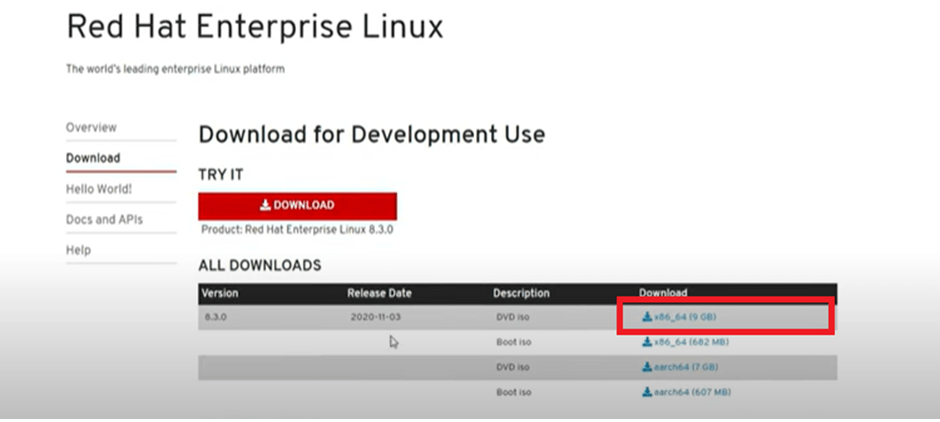
Step2: Prepare the Virtual Machine:
Uses VMware and the creation of a new virtual machine. Customizes processor, memory, and virtual machine settings. Edits boot options, specifically adjusting the power-on boot delay.
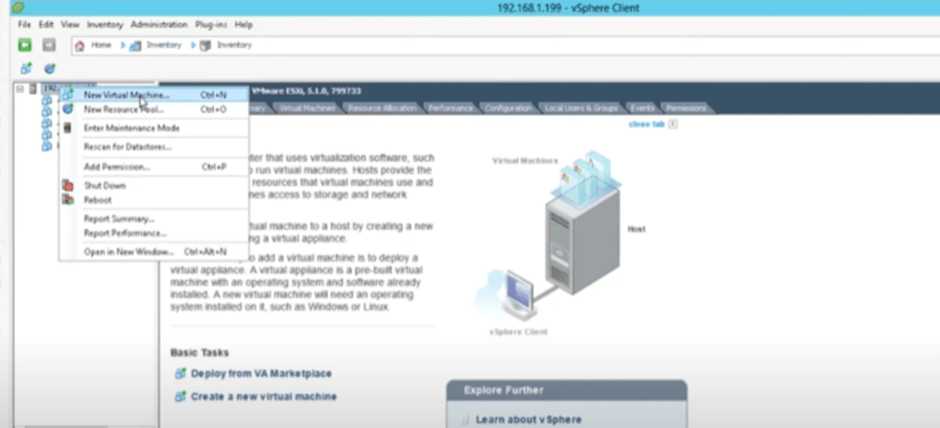
Step3: Select Custom
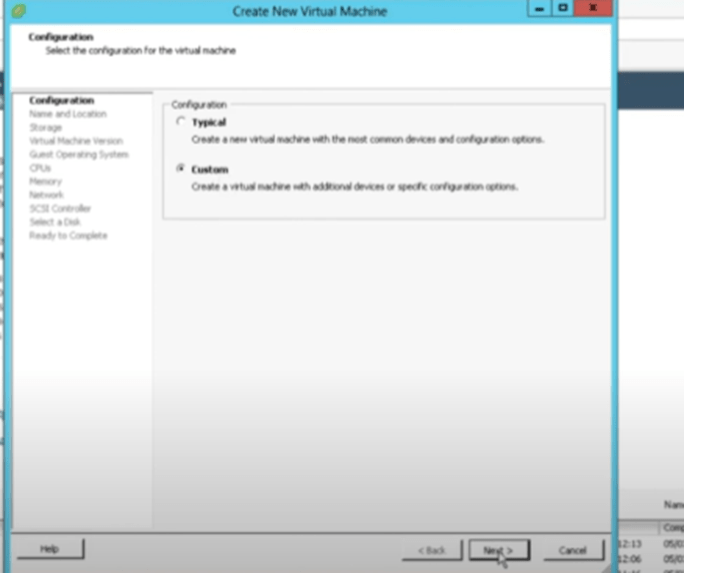
Step 4: Give the Name of the VM
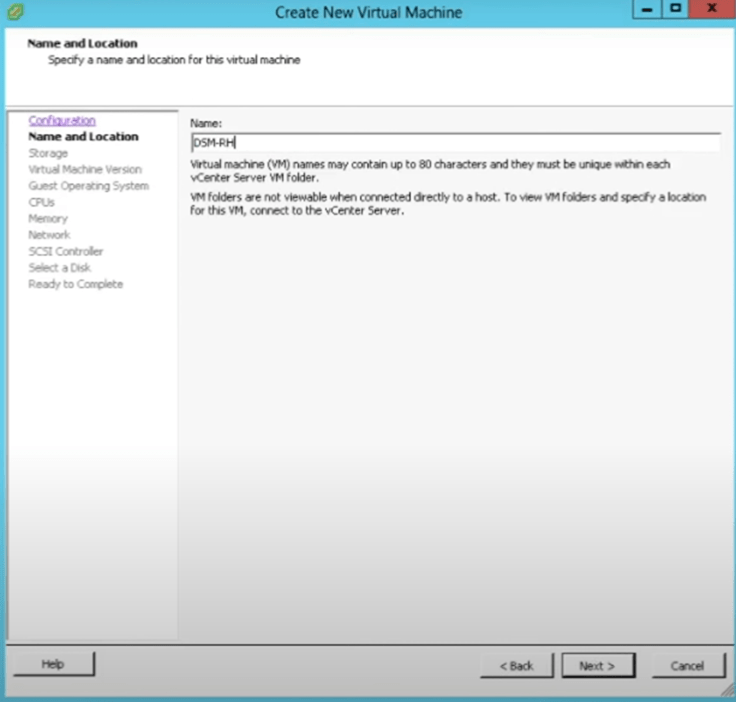
Step 5: Choose the Guest
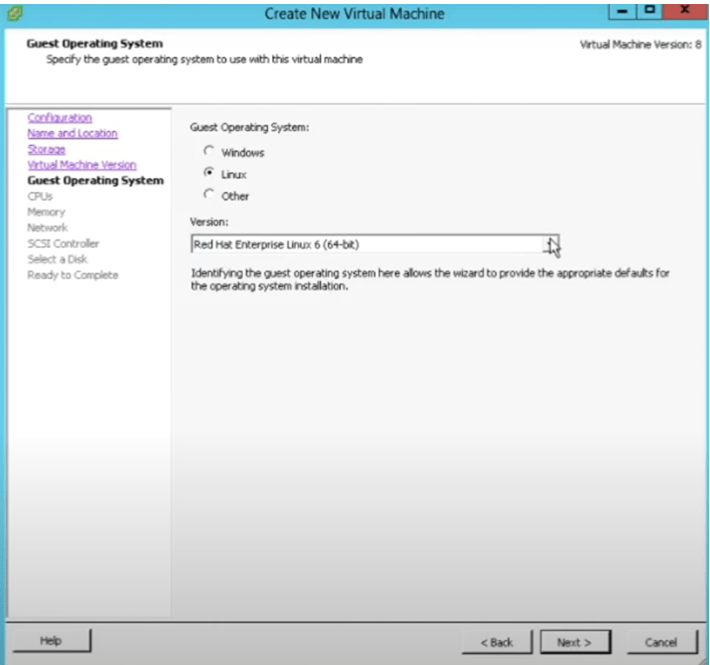
Step 6: Select the number of CPU
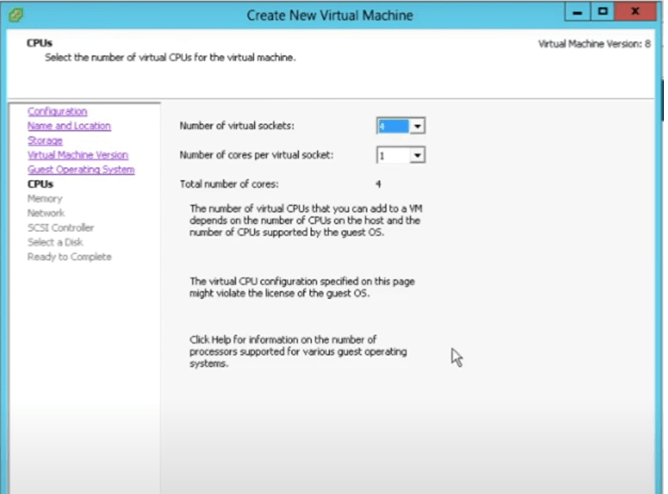
Step 7: Configure VM Size Memory
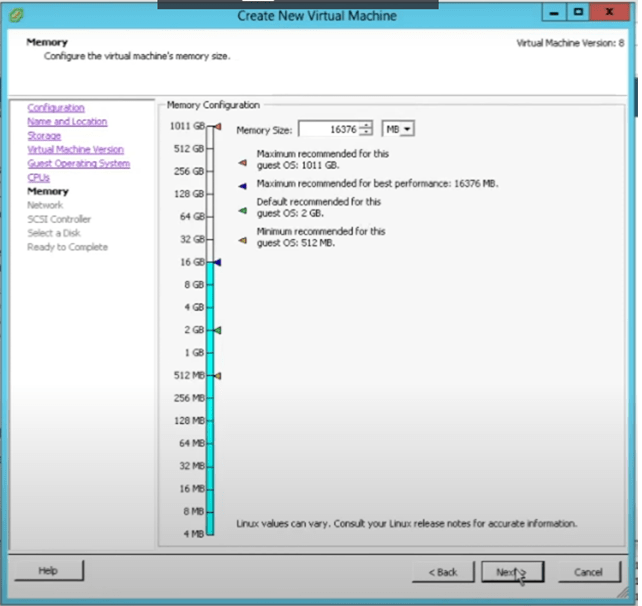
Step 8: Click Next For Default Values – Specify the virtual Disk Size
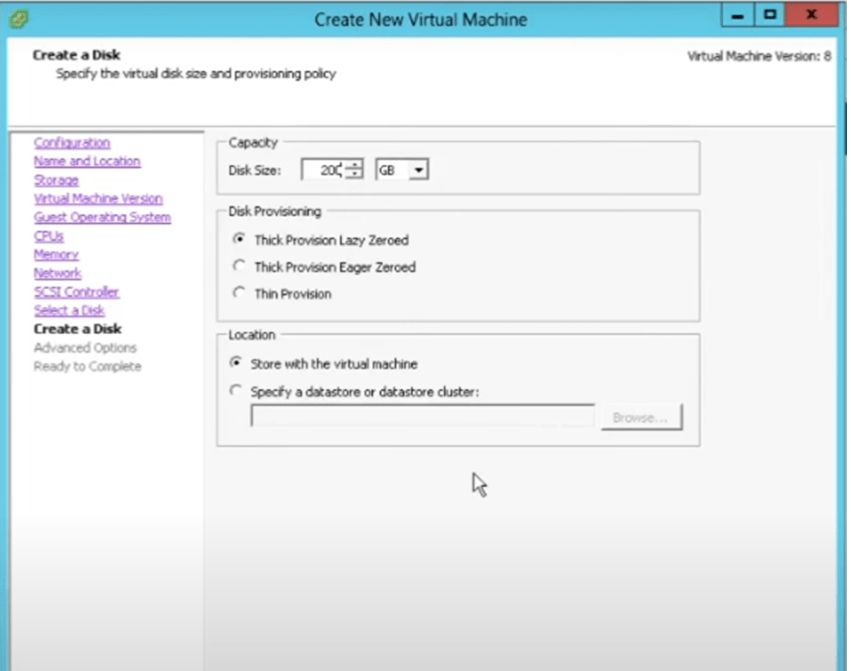
Step 9: Now select edit virtual machine settings before completing to edit the boot option select option go to the boot option and change the value of power on the boot delay.
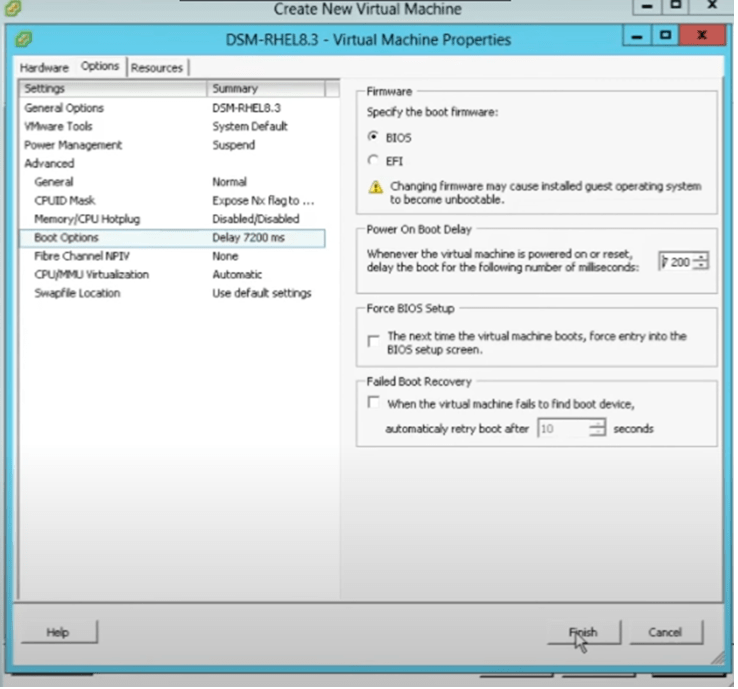
Step 10: To Install RHEL 8.3
Start the virtual machine
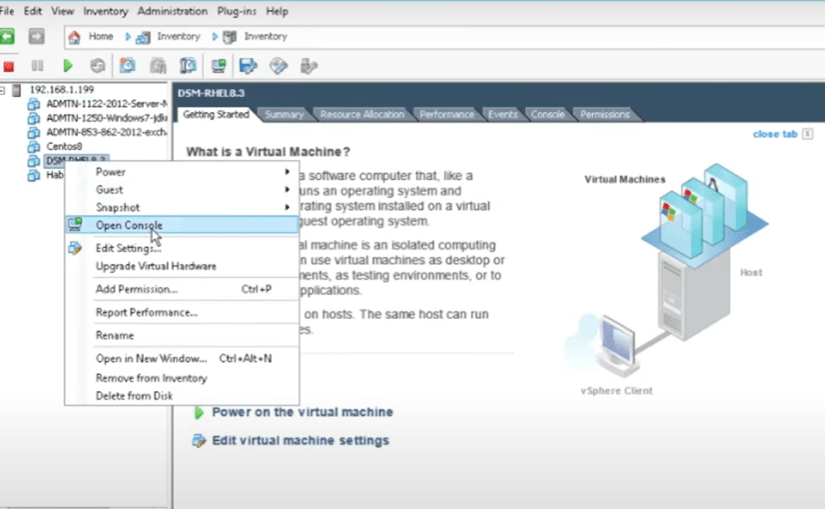
Step 11: Go to cd DVD drive to connect the iso file you will see the red hat enterprise Linux 8 boot up.
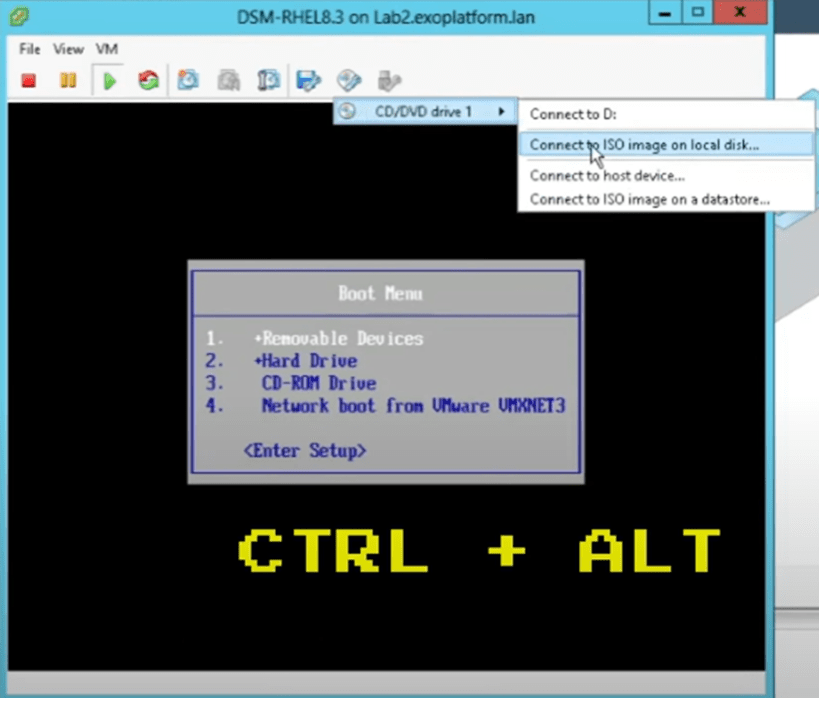
Step 12: After this, the installation process will start we will get the following screen choose to install Red Hat enterprise Linux 8.3 and hit enter.
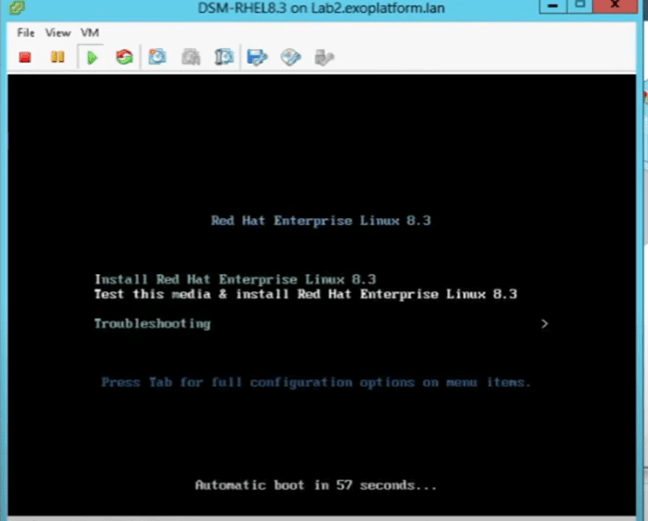
Step 13: Choose your preferred language for red hat aid installation
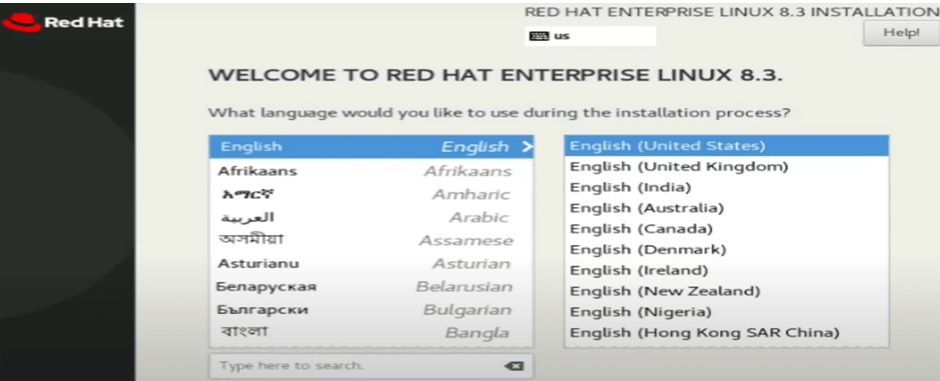
Step 14: Click on the installation destination option.
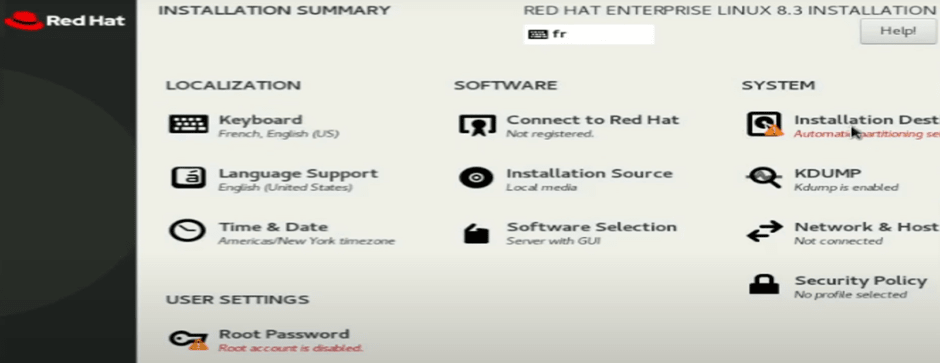
Step 15: If you don’t want to create manual partitions then select the automatic option from the storage configuration tab. Click Done
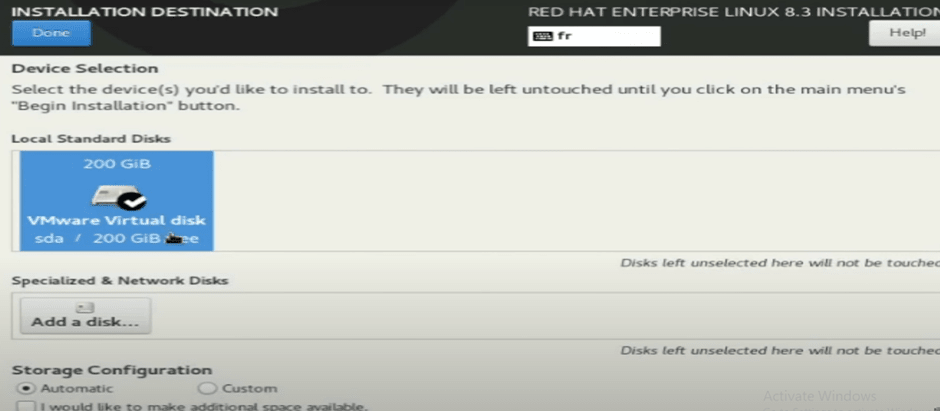
Step 16: Set the root password Click on the root password Create your own password.
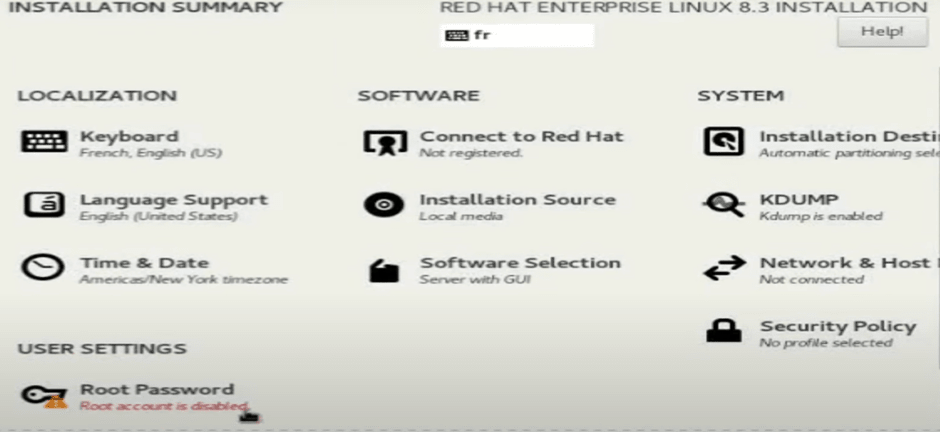
Step 17: Create a local user to register your system
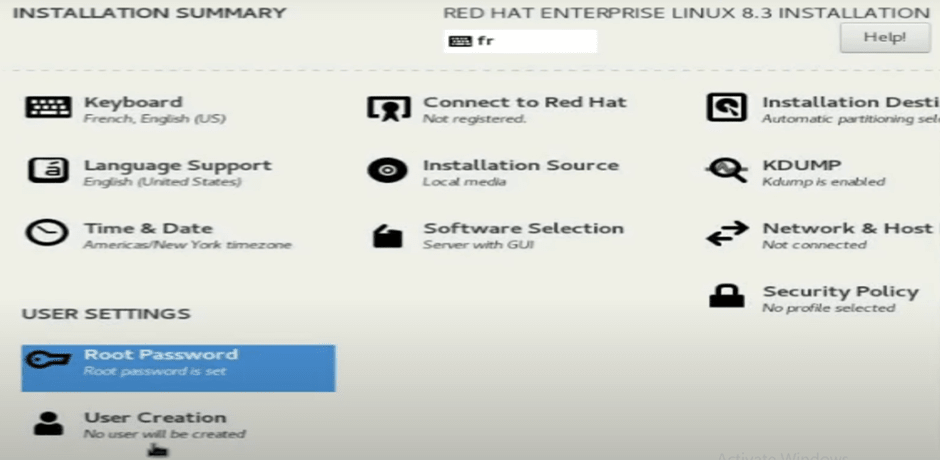
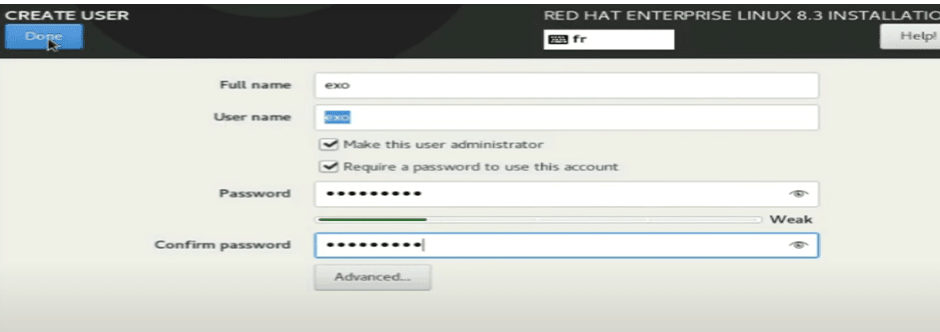
Step 18: Turn on the network connection and then click connect to red hat
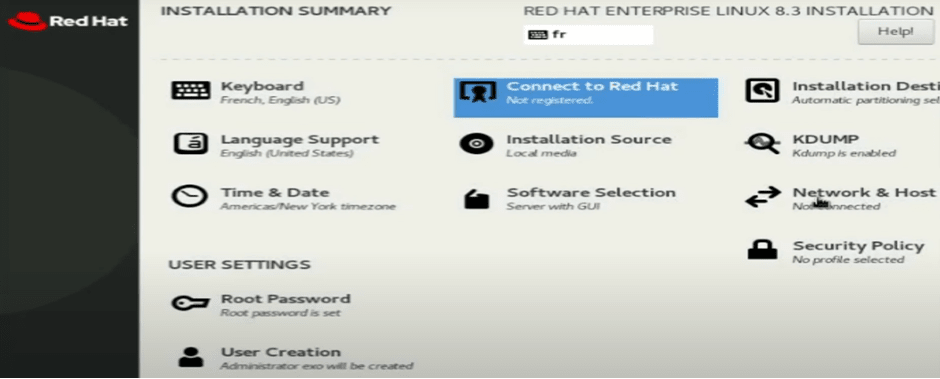
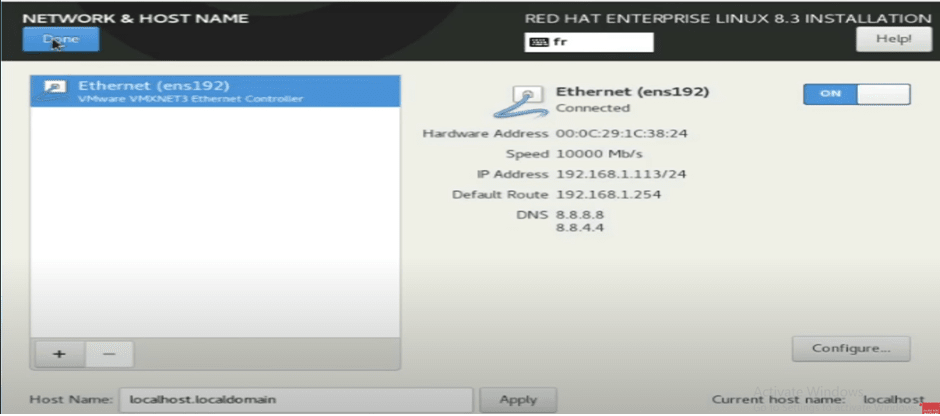
Step 19: Your system needs to be registered to download software and updates from red hat when you joined Red Hat Developers a no-cost developer subscription was added to your account registering your system attach it to your subscription enter your Red Hat username and password.
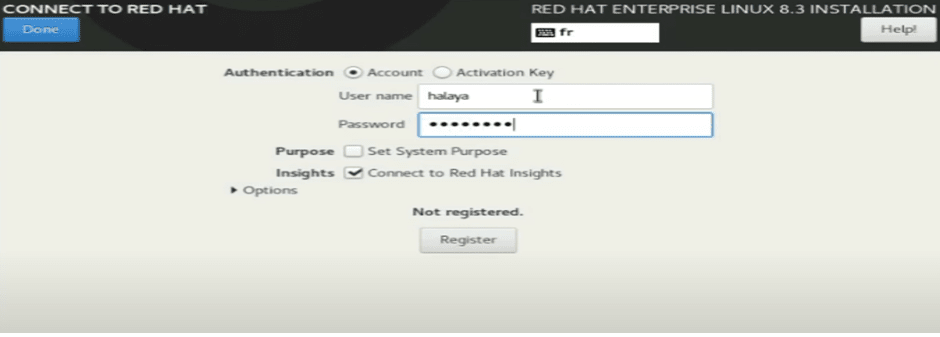
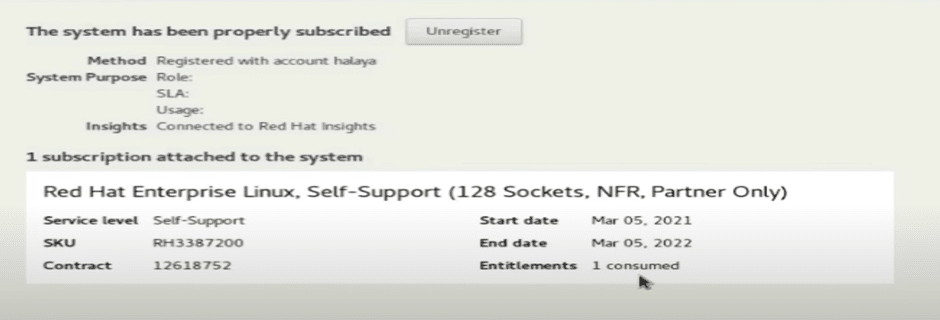
Step 20: Now select software packages by default installer will select the server with GUI as software packages and if you want to change it then click on the software selection option and click on done.
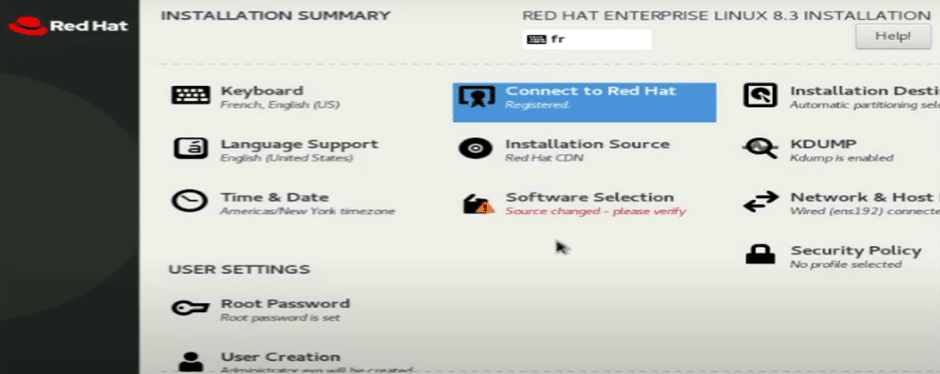
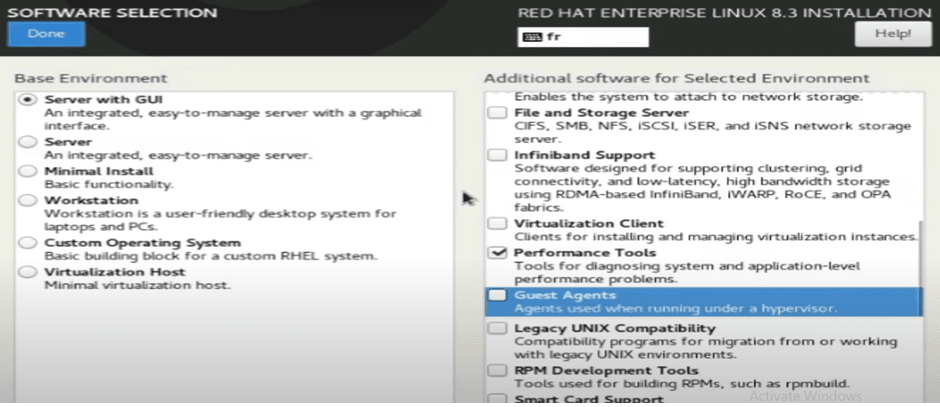
Step 21: Now click on the begin installation option to start the installation.
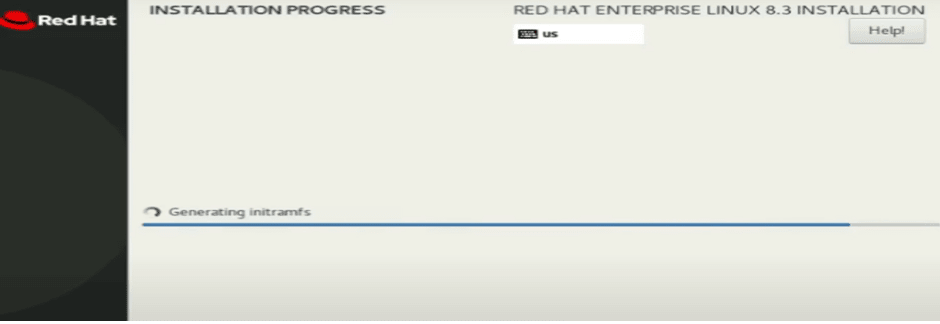
Step 22: When the system reboots click license information to accept the license agreement on the license information screen click I accept the license agreement under the text of the license click on finish configuration.
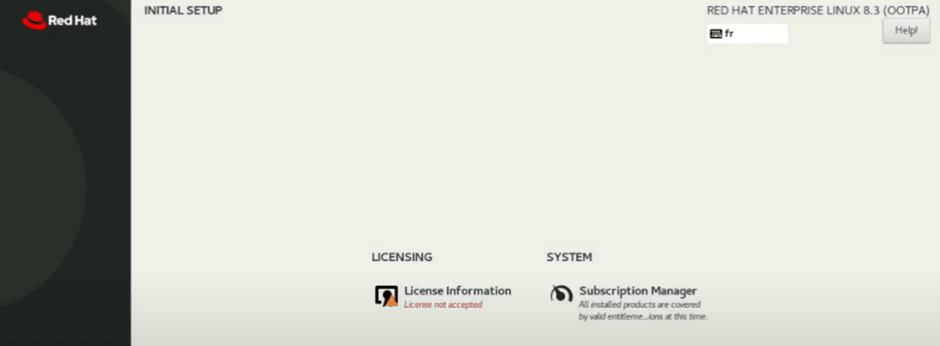
Step 23: Login Screen of RHEL 8.3 after the installation you will see the red hat Linux 8 login screen with your Username click on the username and enter the password you entered.
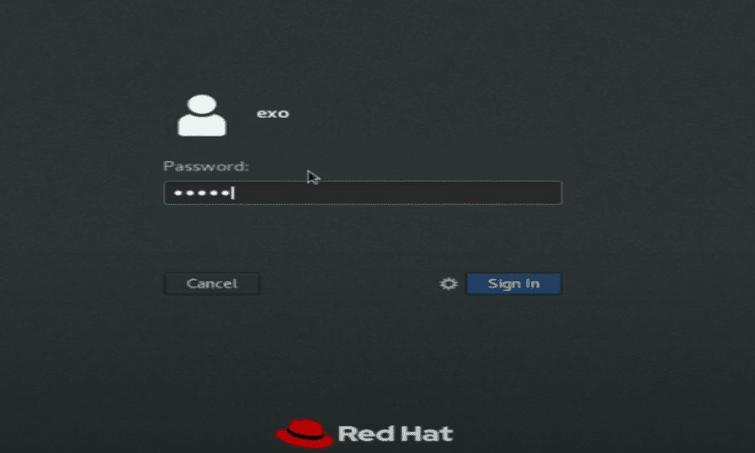
Finally, Red Hat 8 desktop that’s it you are done with the installation process.
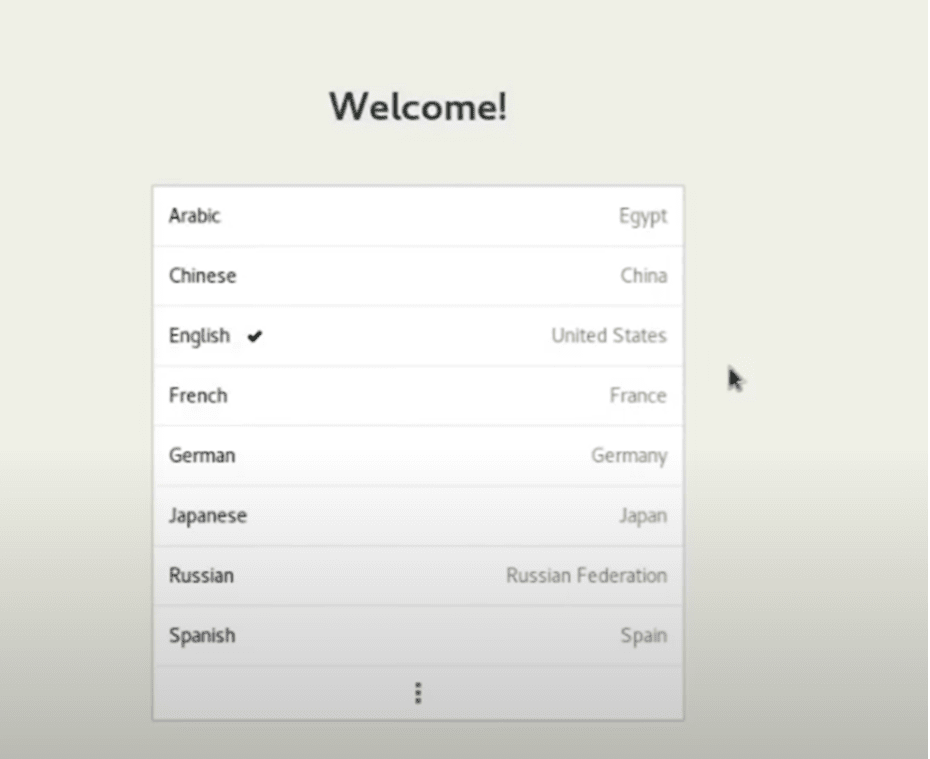
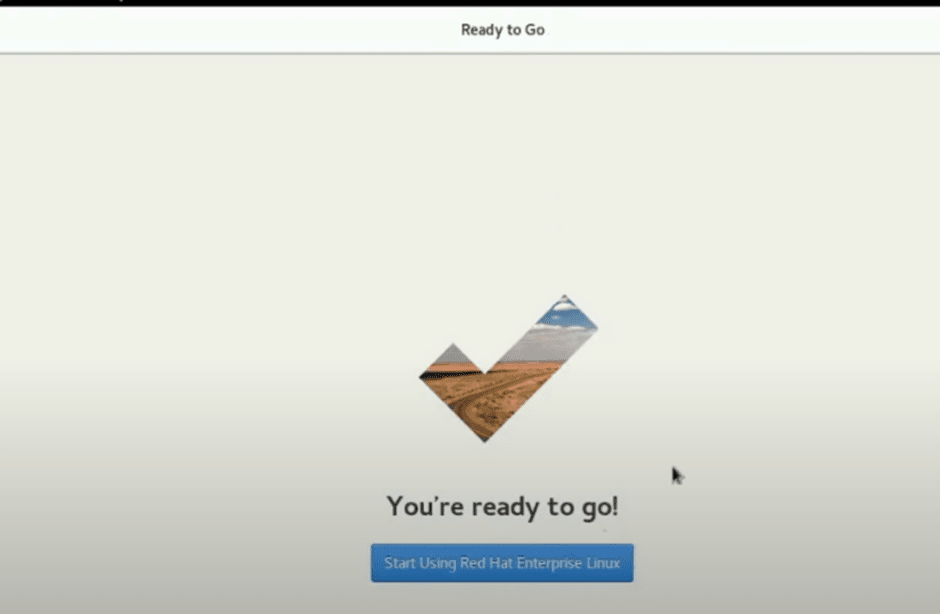
Installing Red Hat Linux in VMware Workstation provides users with a flexible and convenient way to explore and utilize the features of this powerful operating system. By following the steps outlined in this guide, you can seamlessly set up Red Hat Linux within a virtual environment and begin exploring its capabilities. Top 10 High-Paying Jobs in Bangalore
FAQs
- Can I install Red Hat Linux on VMware Player instead of VMware Workstation?
- Yes, you can install Red Hat Linux on VMware Player, which is a free version of VMware Workstation with limited features.
- Do I need a license to use Red Hat Linux?
- While Red Hat Linux is available for free, a subscription is required for access to updates, support, and additional features.
- What are the minimum system requirements for running Red Hat Linux in a VMware Workstation?
- The minimum system requirements vary depending on the version of Red Hat Linux and the workload, but generally, you will need a modern processor, sufficient RAM, and disk space.
- Can I run other operating systems alongside Red Hat Linux in VMware Workstation?
- Yes, VMware Workstation supports running multiple virtual machines simultaneously, allowing you to run different operating systems side by side.
-
Is it possible to install Red Hat Linux on physical hardware instead of a virtual machine?
- Yes, you can install Red Hat Linux on physical hardware, following a similar installation process but directly on the hardware instead of within a virtual machine.