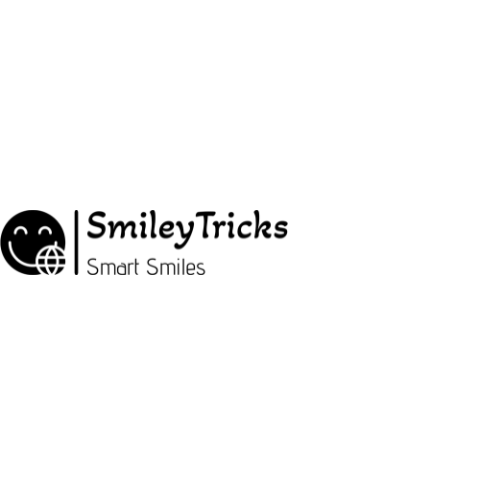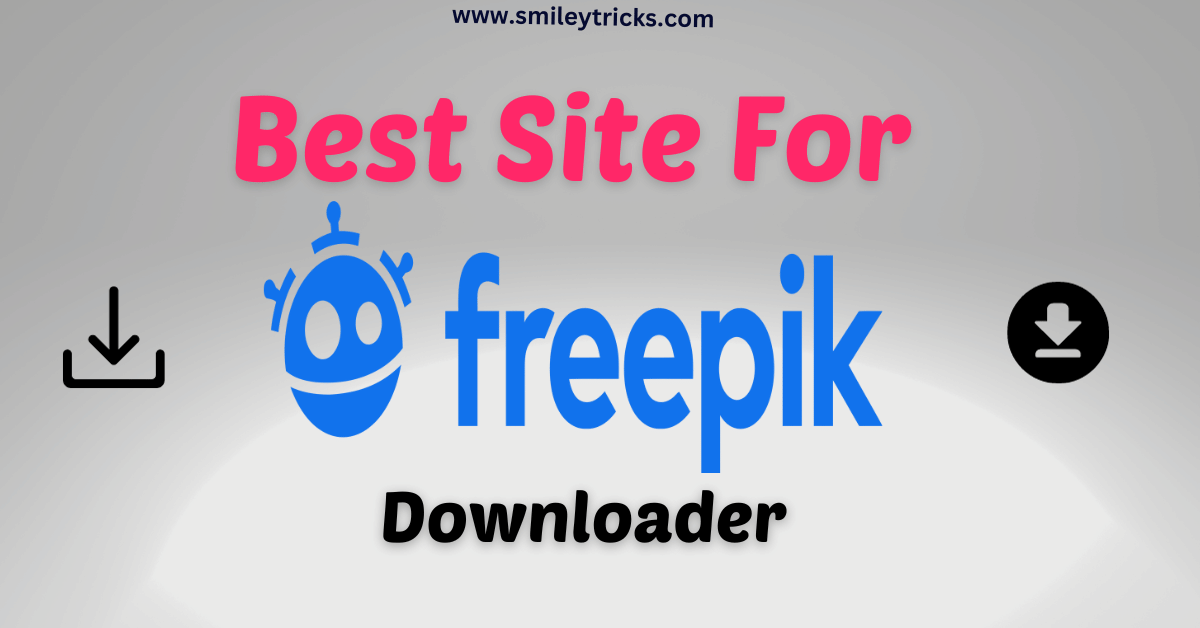Learning the techniques to Youtube Video Download MP4 is incredibly useful, especially when you find yourself without a data connection during travel or when you prefer to preserve your data allowance. Downloading YouTube videos not only ensures uninterrupted viewing without buffering but also facilitates sharing and offline viewing. In this comprehensive guide, we explore the methods to download YouTube videos on various platforms, ensuring legality and efficiency in the process.
Is It Legal to Youtube Video Download MP4?
Before delving into the methods of downloading YouTube videos, it’s crucial to address the legality of such actions. According to Google’s terms of service, downloading YouTube videos for personal use is generally not permitted unless utilizing the official download functionality provided by YouTube Premium.
How to Download YouTube Videos on iPhone and iPad
Downloading YouTube videos on iOS devices presents certain challenges due to Apple’s stringent app policies. However, with the following method, you can efficiently download videos to your iPhone or iPad:
- Download and Open Documents by Readdle: Begin by downloading and launching the Documents by Readdle app.
- Access VideoSolo Online Downloader: Within the app, navigate to www.videosolo.com/online-video-downloader/.
- Paste YouTube Video Link: Paste the YouTube video link into the provided text box and tap “Download” to initiate the process.
- Select Output Format: Upon decoding the video, select your preferred output format and quality options.
- Save the Video: Choose a download location and confirm the download to save the video to your device.
How to Download YouTube Videos on Mac
Downloading YouTube videos on a Mac offers various options, including utilizing the built-in screen capture tool or dedicated software like 4K Video Downloader:
- Install 4K Video Downloader: Download and install 4K Video Downloader, a powerful tool for downloading YouTube videos on Mac.
- Copy Video Link: Copy the link of the desired YouTube video.
- Paste Link and Download: Launch 4K Video Downloader and paste the copied link. Select your preferred quality and format options before initiating the download process.
How to Download YouTube Videos on Android
While Google Play Store prohibits YouTube downloading apps, you can still download videos on Android using third-party sources like TubeMate:
- Install TubeMate: Download and install TubeMate from a trusted source outside the Play Store.
- Search and Select Video: Open TubeMate, search for the desired YouTube video, and tap the green “Download” button.
- Choose Quality and Format: Select your preferred quality and format options before initiating the download process.
Youtube Video Download MP4 on PC
Simple Steps to Download YouTube Videos on Your Windows PC
Are you looking to download YouTube videos effortlessly on your Windows PC? We’ve got you covered! Discover the easiest methods to save your favorite videos locally with just a few simple steps.
Method 1: Utilizing 4K Video Downloader
One of the most efficient ways to download YouTube videos on your Windows PC is by using 4K Video Downloader. Here’s how you can do it:
- Install 4K Video Downloader: Begin by downloading and installing the latest version of 4K Video Downloader on your Windows PC.
- Copy YouTube Video URL: Navigate to the YouTube video you wish to download and copy its URL to your clipboard.
- Paste URL in 4K Video Downloader: Launch 4K Video Downloader and click on the ‘Paste Link’ button. The program will automatically detect the URL in your clipboard.
- Select Download Settings: Choose your desired video quality and format, then click ‘Download’ to initiate the process.
- Enjoy Offline Viewing: Once the download is complete, you can enjoy your YouTube video offline anytime, anywhere!
Method 2: Using VLC Media Player
Alternatively, you can also download YouTube videos to your PC using the versatile VLC Media Player. Follow these steps to get started:
- Install VLC Media Player: If you haven’t already, download and install the latest version of VLC Media Player on your Windows PC.
- Copy YouTube Video URL: Go to the YouTube video you want to download and copy its URL to your clipboard.
- Open YouTube Video in VLC: Launch VLC Media Player and navigate to the ‘Media’ menu. Select ‘Open Network Stream’ and paste the copied video URL. Click ‘Play’ to start streaming the video in VLC.
- Retrieve Video URL: Once the video is playing, navigate to ‘Tools’ > ‘Codec Information’ and copy the URL from the ‘Location’ box at the bottom of the window.
- Download the Video: Paste the copied URL into your browser’s address bar and hit ‘Enter’. The video will open in a new tab. Right-click on the video and select ‘Save video as…’ to download it to your PC as an MP4 file.
With these simple methods, you can effortlessly download your favorite YouTube videos to your Windows PC and enjoy them offline at your convenience. Say goodbye to buffering and internet connection issues – download your videos today!
Legality and Responsibility
It’s important to acknowledge the legal implications of downloading YouTube videos. While Google’s terms of service discourage unauthorized downloads, certain exceptions exist for public domain, Creative Commons licensed content, and personal videos shared with consent. Users should exercise discretion and understand the associated risks.
In conclusion, downloading YouTube videos offers convenience and flexibility, but it’s imperative to adhere to legal guidelines and exercise caution while accessing and downloading content.
Exploring Advanced Techniques
While the basic methods suffice for most users, advanced techniques offer additional functionalities and features.
Utilizing Video Converters for Format Flexibility
Video converters like HandBrake or Any Video Converter allow users to not only download YouTube videos but also convert them into various formats for compatibility across different devices and platforms.
Exploring Browser Extensions for Enhanced Functionality
Browser extensions such as SaveFrom.net or KeepVid Pro integrate seamlessly with popular browsers, enabling users to download YouTube videos directly from the browser window with just a few clicks.
Tips for Safe and Secure Downloads
Regardless of the method chosen, it’s essential to follow certain best practices to ensure safe and secure downloads. Users should verify the source of the downloader, avoid suspicious websites, and use antivirus software to scan downloaded files for malware.
Managing Downloaded YouTube Videos
Organizing and managing downloaded YouTube videos is crucial for easy access and efficient storage. Users can create folders, categorize videos based on genres or topics, and utilize file management apps for effective organization.
Troubleshooting Common Issues
Despite the advancements in downloading Youtube Video Download MP4 technology, users may encounter common issues such as download failures or compatibility issues. Troubleshooting steps include checking internet connectivity, updating software, and ensuring sufficient storage space.
Comparison of Downloading Methods
A comparative analysis of different downloading methods helps users make informed decisions based on factors like speed, reliability, and ease of use. Each method has its advantages and limitations, which should be considered based on individual preferences and requirements.
FAQ
Q1. How to download YouTube videos?
A1. To download YouTube videos, you can use various online video downloader websites or browser extensions. Simply copy the URL of the YouTube video you want to download, paste it into the designated area on the downloader website or extension, and follow the prompts to save the video to your device.
Q2. How to download a YouTube video?
A2. Downloading a YouTube video is possible through online video downloader websites or browser extensions. Copy the URL of the specific YouTube video you wish to download, paste it into the provided field on the downloader website or extension, and proceed with the download instructions to save the video to your computer or device.
Q3. How to download YouTube videos on iPhone?
A3. To download YouTube videos on an iPhone, you can use third-party apps available on the App Store that offer video downloading functionalities. Install a reputable video downloader app from the App Store, launch the app, search for the desired YouTube video within the app, and follow the instructions to download the video to your iPhone’s storage.
Q4. How to download YouTube video?
A4. Downloading a YouTube video can be done using online video downloader websites or browser extensions. Copy the URL of the YouTube video you want to download, paste it into the provided field on the downloader website or extension, and proceed with the download process to save the video onto your device.
Q5. How to download YouTube videos on Mac?
A5. On a Mac, you can download YouTube videos using various methods. You can use online video downloader websites by copying the URL of the YouTube video and pasting it into the designated area on the downloader website. Additionally, there are software applications available for Mac users that enable downloading YouTube videos directly to their devices. Install a reputable YouTube video downloader app compatible with Mac, paste the video URL, and follow the instructions to save the video to your Mac.
Conclusion
Downloading YouTube videos on iOS, Android, Mac, and PC opens up a world of possibilities for offline viewing, archiving, and sharing content. How To Get Monetized on YouTube Without 1000 Subscribers. By following the methods outlined in this guide, you can enjoy your favorite YouTube videos anytime, anywhere